Sitecore Package Management: From MyGet to the New Sitecore Repository
Konabos Inc. - Konabos
4 Aug 2023
Recently Sitecore community has been dealing with an issue caused by MyGet and the fact that all of the Nuget packages used during installation, build, and deployment were not available anymore.
For some reason, Sitecore was preparing to migrate the packages from MyGet to a new place, and the process was already in progress when MyGet went down. Thanks for a good strategy and changed priorities. Sitecore helped all of us to get back on track with planned work.
To use a new repository of packages, you need to change old urls into the new ones, which is announced here: https://support.sitecore.com/kb?id=kb_article_view&sysparm_article=KB1002999
In this blog post, our Sitecore MVPs (Kamruz Jaman and Lukasz Skowronski) gathered some hints that you might need to adapt to new urls fast.
Graphical Setup Package installation
If you have chosen a Graphical Setup Package installation, you may need to go to setup.exe.config file to change the MyGet url to the new Sitecore url where the packages are stored.
Open setup.exe.config file to edit.
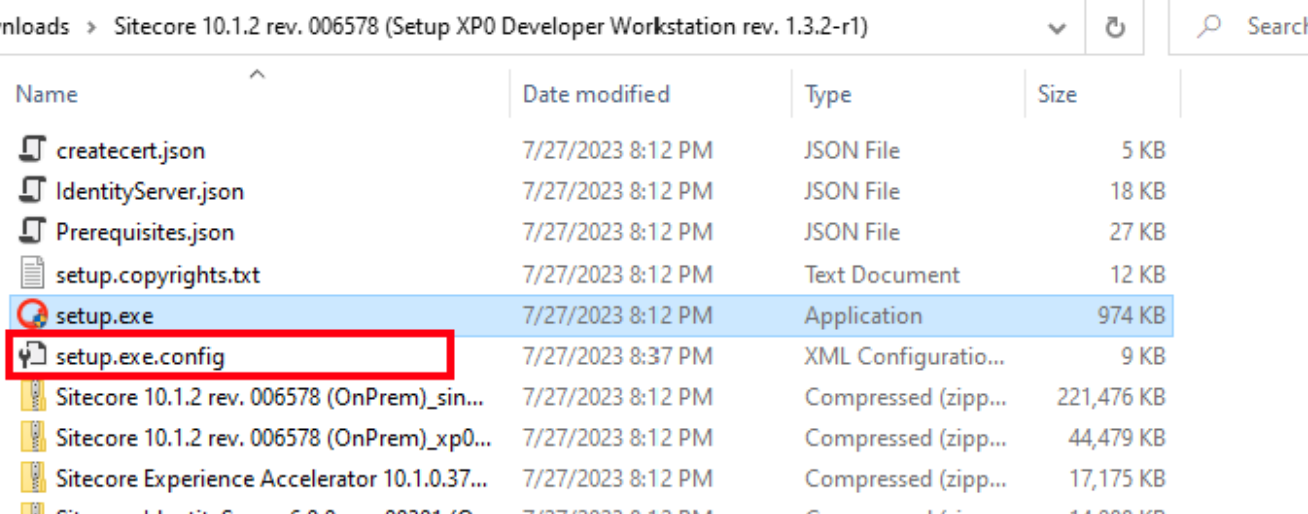
and find a property with key “SifModulePsRepository” then change the value to https://nuget.sitecore.com/resources/v2

When you change this value, the Sitecore installation process will use a new repository to download the required packages.
Updating SIF
Remove the old PS Repository
Unregister-PSRepository -Name SitecoreGallery.
Register the new repository location.
Register-PSRepository -Name SitecoreGallery -
SourceLocation https://nuget.sitecore.com/resources/v2/
Checking update
Run Get-PSRepository to see a list of registered repositories and the source locations
Updates to the Sitecore CLI
You can check the list of added sources:
dotnet nuget list source
You can remove previously added sources by running:
dotnet nuget remove source Sitecore
You can then add a source, either separately or when setting up a new manifest:
cd <project folder>
dotnet new tool-manifest
dotnet nuget add source -n Sitecore https://nuget.sitecore.com/resources/v3/index.json
dotnet tool install Sitecore.CLI
Or if you happen to be using the CLI as part of your DevOps process, you can specify the source location directly:
Write-Host `r`n"Generate IAR file from Unicorn items" -ForegroundColor Green
dotnet new tool-manifest
dotnet tool install Sitecore.CLI --add-source https://nuget.sitecore.com/resources/v3/index.json --version 5.2.113
dotnet sitecore init

Konabos Inc.
Yay to Konabosing in style! Content tagged with the Konabos handle is produced by two or more Konabos team members.



Share on social media