Fixing Missing Sitecore Identity Server Logs: Bug PDXP-6561
Akshay Sura - Partner
8 Aug 2025
When troubleshooting issues, the first place we go is the logs. While troubleshooting silent login failures in Sitecore 10.4.1, I found a secondary issue. I discovered that the Identity Server simply doesn’t generate logs in certain connection failure scenarios.
The Symptom
- You encounter a problem with Sitecore Identity Server (for example, a failed login or connection issue).
- You open the \logs folder expecting helpful details.
- The folder is empty, no new log files are being generated.
This makes debugging frustrating, since you have no insight into what the Identity Server is doing behind the scenes.
The Cause
Sitecore Support has confirmed this as a bug in Identity Server logging. In certain cases, particularly when the application fails early in its startup sequence, log files are never written.
The issue has been tracked internally by Sitecore under public reference number PDXP-6561. You can monitor bug status using Sitecore’s public reference tracker.
Sitecore’s Workaround: Enable Stdout Logging
Until this bug is addressed in a future release, you can use ASP.NET Core stdout logging to capture output from the Identity Server process. We need to switch out the Identity Server to stdout-based logging.
Steps
1. Locate the Identity Server web.config file:
{IdentityServer}/web.config
2. Find the aspNetCore configuration section:
1<aspNetCore processPath=".\Sitecore.IdentityServer.Host.exe"
2
stdoutLogEnabled="false"
3
stdoutLogFile=".\logs\stdout"
4
hostingModel="OutOfProcess" />3. Enable stdout logging:
1<aspNetCore processPath=".\Sitecore.IdentityServer.Host.exe"
2
stdoutLogEnabled="true"
3
stdoutLogFile=".\logs\stdout"
4
hostingModel="OutOfProcess" />4. Save the file and Restart the Identity Server application pool or IIS
Verifying the Fix
After implementing the workaround:
- Check log file creation: Navigate to {IdentityServer}/logs/stdout
- Look for stdout files: Files will be named with timestamps (e.g., stdout_20250808_123456_789.log)
- Test authentication: Attempt a login to generate log entries
- Review log content: Verify diagnostic information is now being captured
These files capture the raw output from the Identity Server process, including startup errors that wouldn’t normally make it into the standard Sitecore logs.
Important Notes
- Stdout logging should only be enabled temporarily during troubleshooting. It can grow large quickly and is not intended for long-term use.
- Once you’ve resolved the issue or gathered enough diagnostic information, set:
- stdoutLogEnabled="false" to disable it.
- For production environments, remember to keep normal Sitecore logging enabled and monitor the bug fix status from Sitecore.
The Identity Server logging issue (PDXP-6561) in Sitecore 10.4.1 significantly impacts troubleshooting capabilities, but the stdout logging workaround provides an effective solution. While we await an official fix, enabling stdout logging ensures developers maintain visibility into Identity Server operations.
This issue underscores the importance of comprehensive logging strategies and proactive monitoring in Sitecore environments. By implementing the stdout logging workaround and following the best practices outlined above, development teams can maintain diagnostic capabilities while working with affected Sitecore versions.
Need a second pair of eyes from some of the most experienced Sitecore veterans and MVPs available? Get in touch, we're always happy to have a discussion and help.

Akshay Sura
Akshay is a nine-time Sitecore MVP and a two-time Kontent.ai. In addition to his work as a solution architect, Akshay is also one of the founders of SUGCON North America 2015, SUGCON India 2018 & 2019, Unofficial Sitecore Training, and Sitecore Slack.
Akshay founded and continues to run the Sitecore Hackathon. As one of the founding partners of Konabos Consulting, Akshay will continue to work with clients to lead projects and mentor their existing teams.


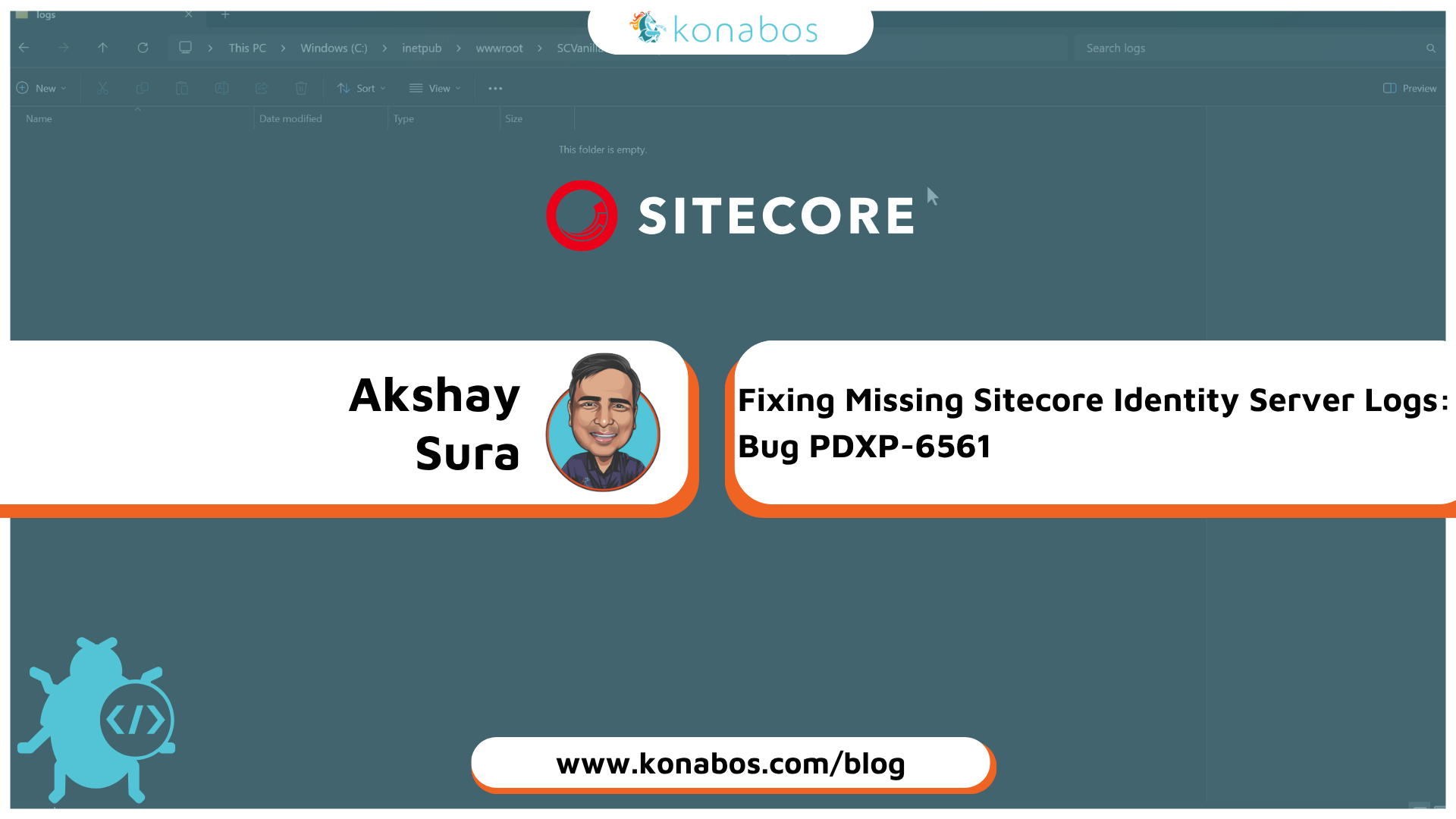
Share on social media