Install Sitecore Experience Commerce 9.1 on a Developer Workstation
Akshay Sura - Partner
15 Jul 2019
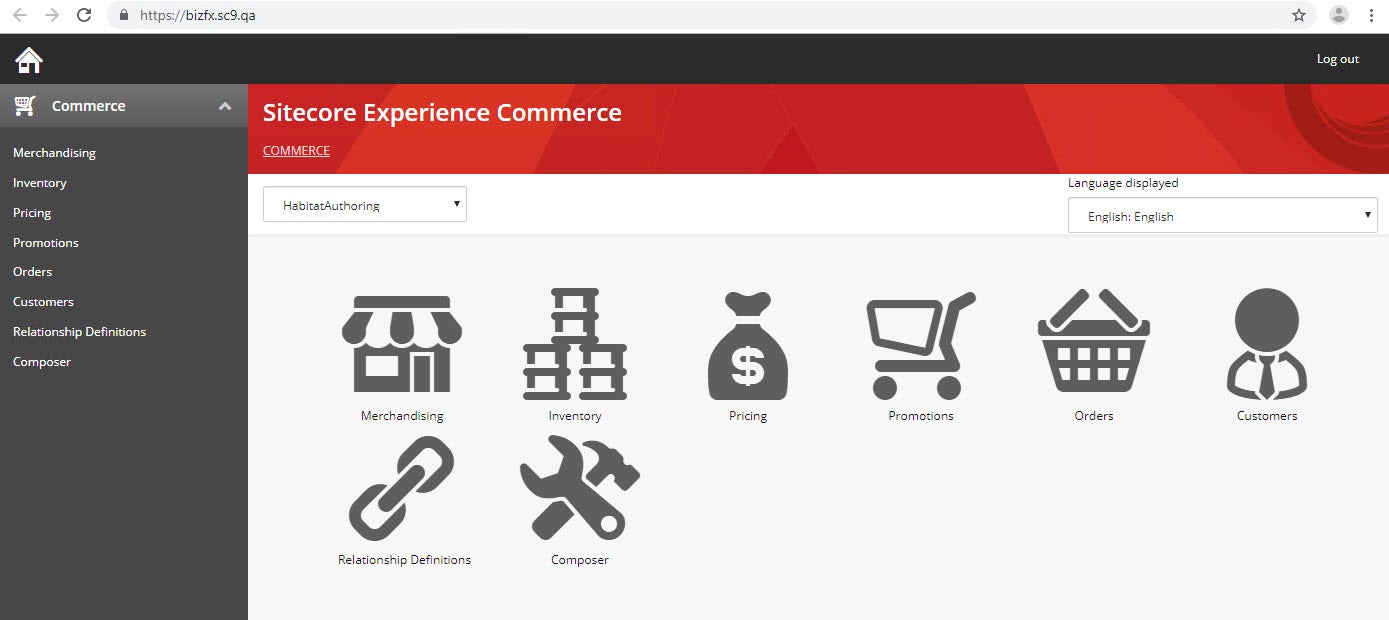
Sitecore Experience Commerce 9.1 was released in April 2019 and runs on Sitecore 9.1 Update 1.
Make sure you have a valid working instance of Sitecore 9.1.1 running before we begin. Download the Sitecore Experience Commerce 9.1 Initial Release On Premises Packages for On Premise 2019.04-3.0.163 and the Installation Guide - On Premise using the link below:
Sitecore Experience Commerce 9.1 Initial Release
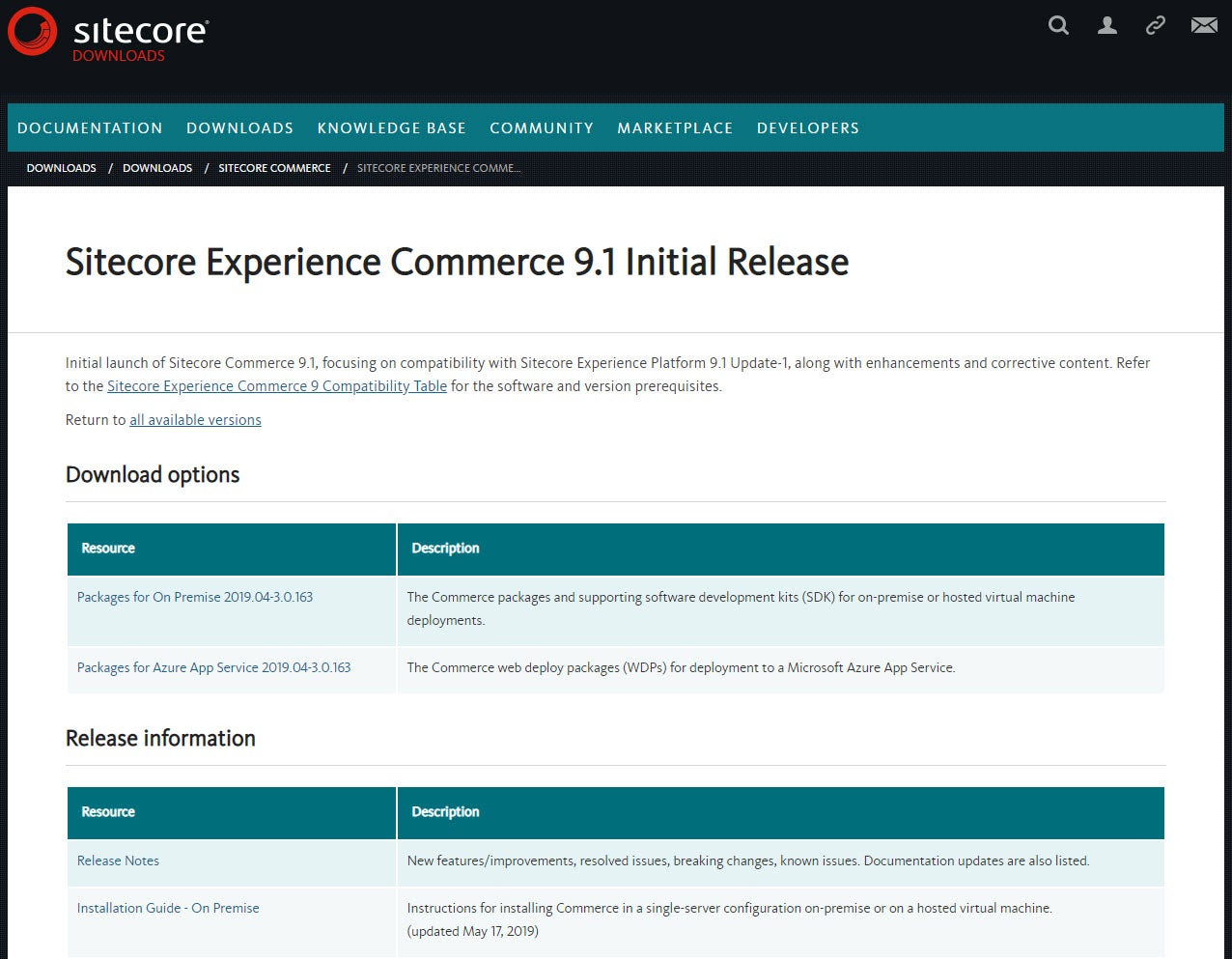
Important
Having installed Sitecore Experience Commerce over 50 times and dealing with unexpected issues, I want to take care of a few housecleaning items before we begin out Commerce install.
SSL Certificate
To install an SSL cert on your Sitecore 9.1.1 instance, run the following commands (replace xp0.sc with your domain host): New-SelfSignedCertificate -DnsName xp0.sc -CertStoreLocation cert:\LocalMachine\My $sslPassword = ConvertTo-SecureString "P@ssw0rd" -Force -AsPlainText Export-PfxCertificate -Cert cert:\LocalMachine\My\FF0AC531A86BCFEA07D91D272393E81780C9EF4C -FilePath C:\xp0.pfx -Password $sslPassword
Import the generated PFX file into the Personal and Trusted Root Certification Authorities on your Local Computer Certificates

Identity Server
Since your identity server is installed as part of the Sitecore 9.1.1 install, before you install commerce, you need to add CORS endpoints to the config. Modify the C:\inetpub\wwwroot\XP0.identityserver\Config\production\Sitecore.IdentityServer.Host.xml file and add the config below in the AllowedCorsOrigins section.
<AllowedCorsOriginsGroup1>http://XP0.sc|https://XP0.sc</AllowedCorsOriginsGroup1><AllowedCorsOriginsGroup2>https://sxa.storefront.com|http://sxa.storefront.com</AllowedCorsOriginsGroup2>
Note that you will already have the AllowedCorsOriginsGroup1 node, you need to make sure the https version of your host name exists in there.
Commerce Install
- Download Sitecore.Commerce.2019.04-3.0.163.zip from Sitecore Experience Commerce 9.1 Download page.
- Create a new folder c:\deploy (you can name it accordingly)
- Unblock and Extract Sitecore.Commerce.2019.04-3.0.163.zip in to c:\deploy folder.
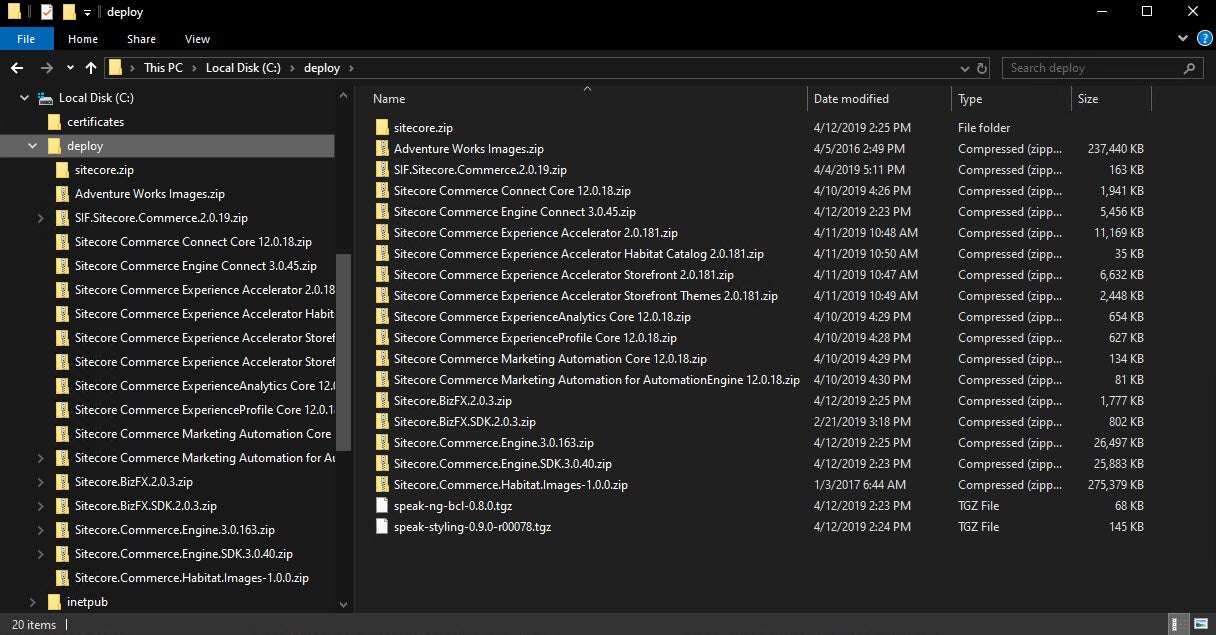
- Unzip SIF.Sitecore.Commerce.2.0.19.zip in to c:\deploy folder, this will create the C:\deploy\SIF.Sitecore.Commerce.2.0.19 folder.
- Unzip Sitecore.Commerce.Engine.3.0.163.zip in to c:\deploy folder, this will create the C:\deploy\Sitecore.Commerce.Engine.3.0.163 folder.
- Unzip Sitecore.Commerce.Engine.SDK.3.0.40.zip in to c:\deploy folder, this will create the C:\deploy\Sitecore.Commerce.Engine.SDK.3.0.40 folder.
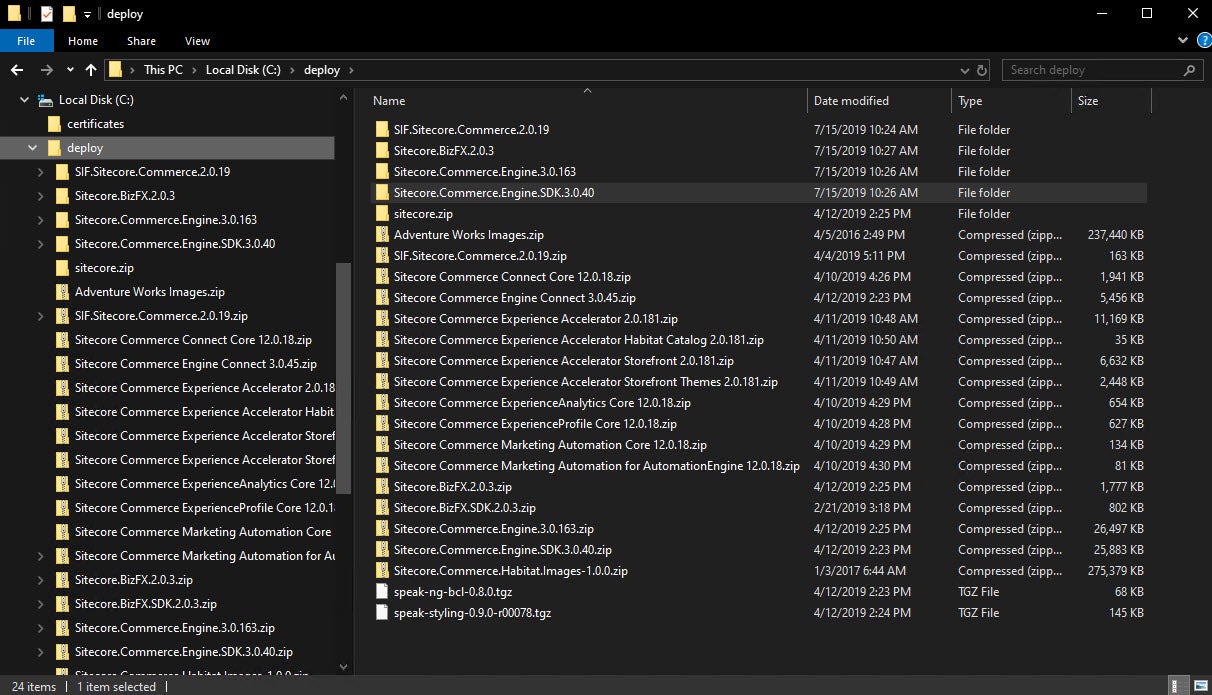
- Download PowerShell Extensions version 5.0 (Sitecore PowerShell Extensions-5.0.zip) from Sitecore Marketplace PowerShell Extensions Download page and copy it to the c:\deploy folder.
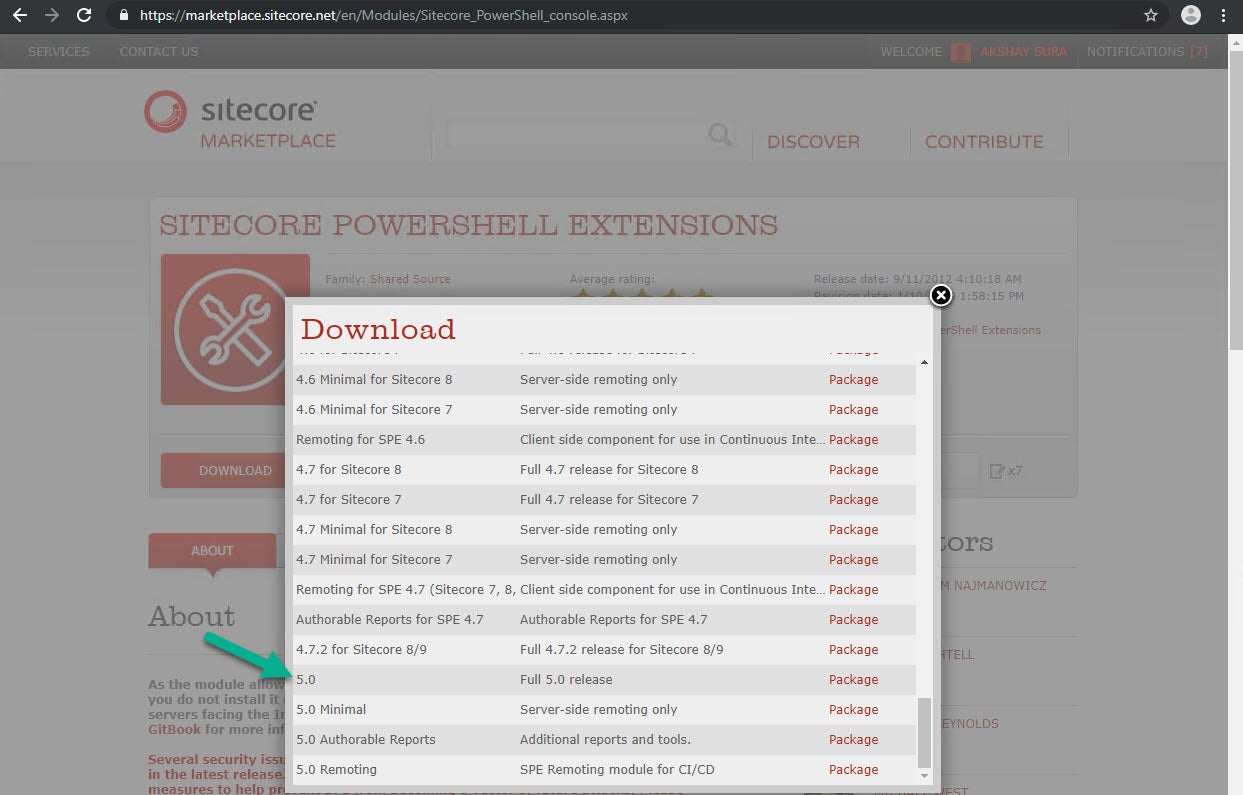
- Download Sitecore Experience Accelerator 1.8.1 (Sitecore Experience Accelerator 1.8.1 rev. 190319 for 9.1.1.zip) from Sitecore Experience Accelerator 1.8.1 Download page and copy it to the c:\deploy folder.
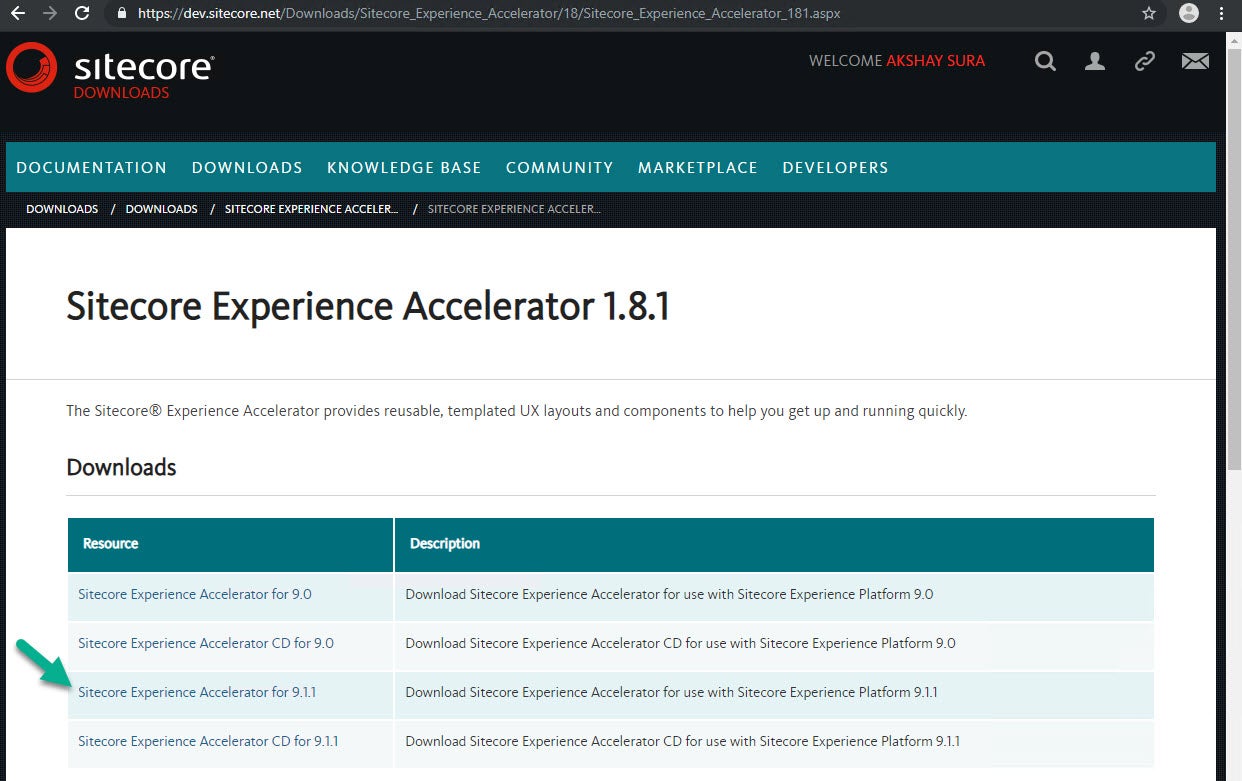
- Download MSBuild.Microsoft.VisualStudio.Web.targets (msbuild.microsoft.visualstudio.web.targets.14.0.0.3.nupkg) from MSBuild.Microsoft.VisualStudio.Web.targets Nuget Download page, add a .zip extension and extract the zip to a temporary location.
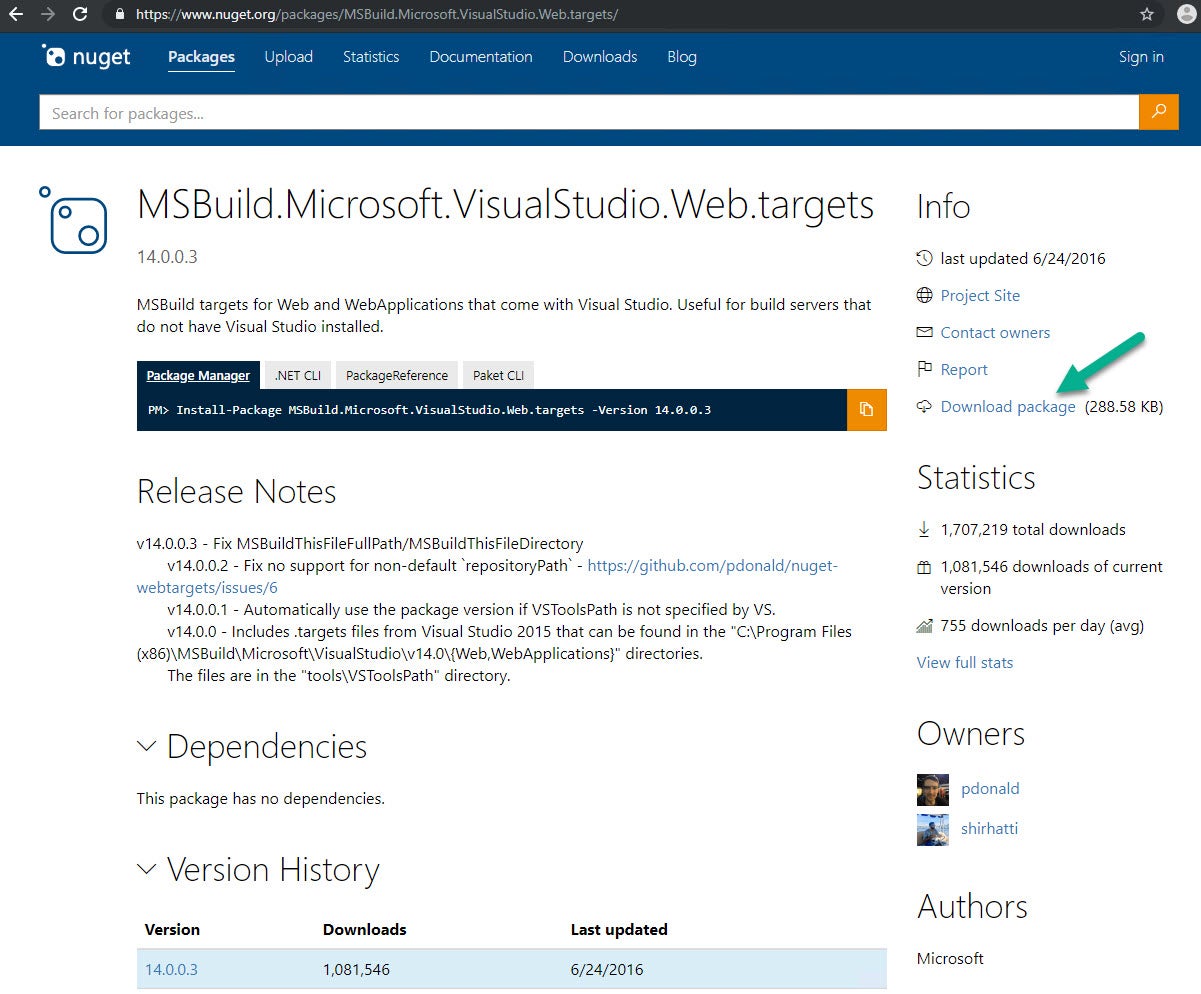
- Copy \tools\VSToolsPath\Web\Microsoft.Web.XmlTransform.dll file from the temporary directory (unzip of msbuild.microsoft.visualstudio.web.targets.14.0.0.3.nupkg.zip) and copy it to the c:\deploy folder.
- Navigate to C:\deploy\SIF.Sitecore.Commerce.2.0.19 folder. Make a copy of the Deploy-Sitecore-Commerce.ps1 file and rename it specific to your deployment. I named it FirstCommerce-Deploy-Sitecore-Commerce.ps1.
- Modify your FirstCommerce-Deploy-Sitecore-Commerce.ps1 file with the appropriate values specific to your environment. I would recommend that you replace all Resolve-Path in the ps1 file with local paths. Make sure you use \ or escape \ (c:\deploy = c:\deploy). Here are my changes:
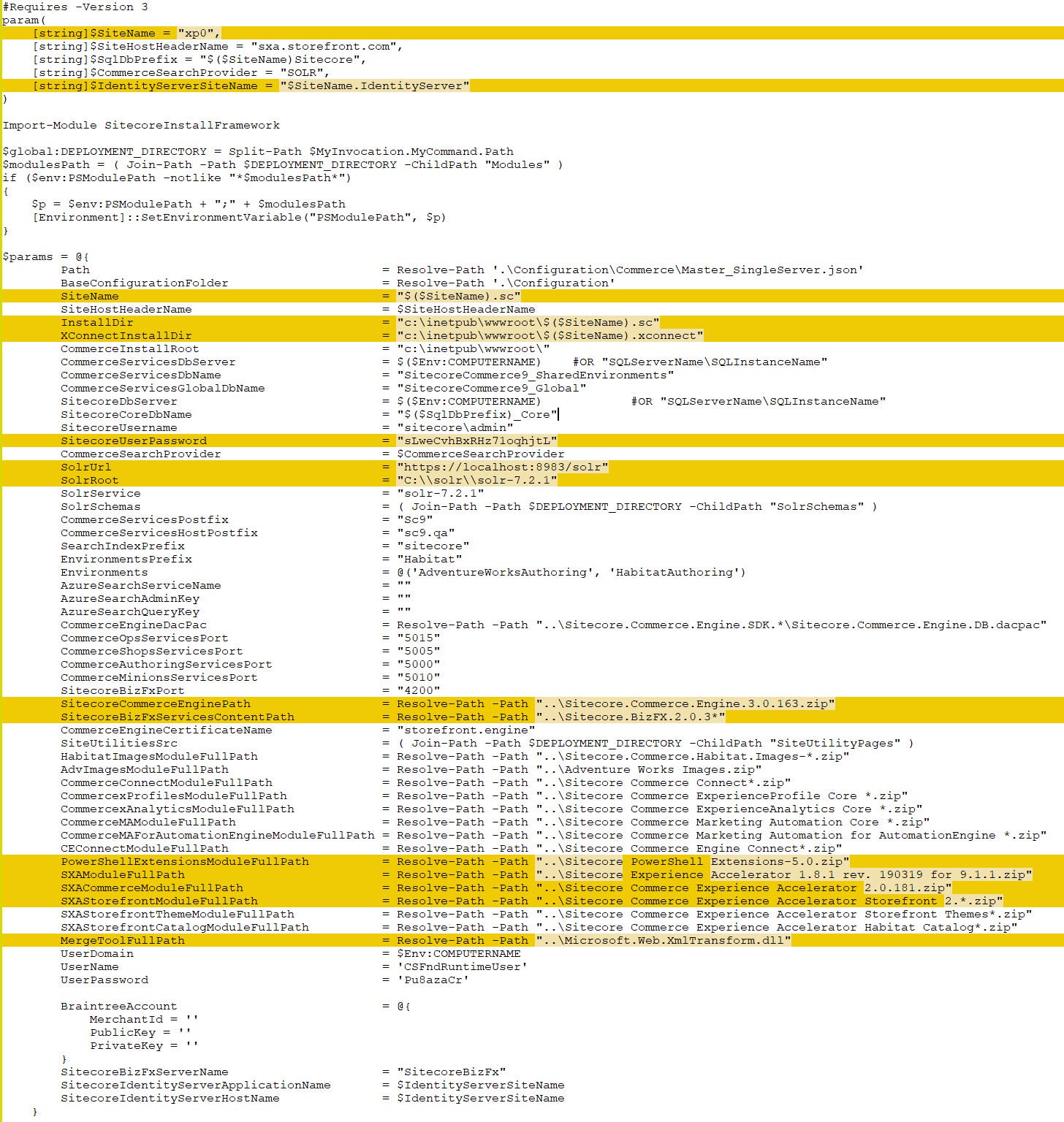
SXAStorefrontModuleFullPath is set as Resolve-Path -Path “..\Sitecore Commerce Experience Accelerator Storefront 1.*.zip” by default but the file name is Sitecore Commerce Experience Accelerator Storefront 2.0.181.zip. Watch out for this especially if you are leaving the Resolve-Path.
- Extract Sitecore Commerce Experience Accelerator Storefront 2.0.181.zip in to c:\deploy folder, this will create the C:\deploy\Sitecore Commerce Experience Accelerator Storefront 2.0.181 folder.
- Unzip the package.zip folder in the same folder (C:\deploy\Sitecore Commerce Experience Accelerator Storefront 2.0.181). It might be better to use a tool like WinRar or 7-Zip to unzip package.zip file.
- Open the xml file C:\deploy\Sitecore Commerce Experience Accelerator Storefront 2.0.181\package\items\master\sitecore\system\Modules\PowerShell\Script Library\CXA - Internal\Web API\CreateDefaultStorefrontTenantAndSite{6FEC77C8-00DC-4B7B-9597-82588616A1F2}\en\1\xml.
- Find the CreateCXATenant function on line 17. Insert the following Function before line 17 and save the xml file. Before
<item name="CreateDefaultStorefrontTenantAndSite" key="createdefaultstorefronttenantandsite" id="{6FEC77C8-00DC-4B7B-9597-82588616A1F2}" tid="{DD22F1B3-BD87-4DB2-9E7D-F7A496888D43}" mid="{00000000-0000-0000-0000-000000000000}" sortorder="300" language="en" version="1" template="powershell script" parentid="{330C8219-7B1C-455F-9D48-ADF58BEA15B9}" created="20190411T104541Z"><fields><field tfid="{BADD9CF9-53E0-4D0C-BCC0-2D784C282F6A}" key="__updated by" type="Single-Line Text"><content>sitecore\admin</content></field><field tfid="{8CDC337E-A112-42FB-BBB4-4143751E123F}" key="__revision" type="Single-Line Text"><content>0f12c57e-4cd5-4033-814a-6f188621d248</content></field><field tfid="{25BED78C-4957-4165-998A-CA1B52F67497}" key="__created" type="datetime"><content>20171206T090838Z</content></field><field tfid="{D9CF14B1-FA16-4BA6-9288-E8A174D4D522}" key="__updated" type="datetime"><content>20181031T095825Z</content></field><field tfid="{B1A94FF0-6897-47C0-9C51-AA6ACB80B1F0}" key="script" type="Multi-Line Text"><content>Import-Function Validate-PowerShell Test-PowerShell Import-Function New-Tenant Import-Function New-Site Import-Function Get-ValidSiteSetupDefinition $tenantRootPath = "/sitecore/content" $tenantName = "Sitecore" $siteName = "Storefront" $hostName = "sxa.storefront.com" $gridId = "{85E7A149-9009-43D8-96AC-58605ADE7777}" $wireFrameThemeId = "{3F46272C-F3B8-4913-8C00-3816B436A4D3}" $storefrontBrandedThemeId = "{48FFBFC8-E705-44E1-8ACD-6A714FFD09E3}" $doVerbose = $false Function CreateCXATenant
After
<item name="CreateDefaultStorefrontTenantAndSite" key="createdefaultstorefronttenantandsite" id="{6FEC77C8-00DC-4B7B-9597-82588616A1F2}" tid="{DD22F1B3-BD87-4DB2-9E7D-F7A496888D43}" mid="{00000000-0000-0000-0000-000000000000}" sortorder="300" language="en" version="1" template="powershell script" parentid="{330C8219-7B1C-455F-9D48-ADF58BEA15B9}" created="20190411T104541Z"><fields><field tfid="{BADD9CF9-53E0-4D0C-BCC0-2D784C282F6A}" key="__updated by" type="Single-Line Text"><content>sitecore\admin</content></field><field tfid="{8CDC337E-A112-42FB-BBB4-4143751E123F}" key="__revision" type="Single-Line Text"><content>0f12c57e-4cd5-4033-814a-6f188621d248</content></field><field tfid="{25BED78C-4957-4165-998A-CA1B52F67497}" key="__created" type="datetime"><content>20171206T090838Z</content></field><field tfid="{D9CF14B1-FA16-4BA6-9288-E8A174D4D522}" key="__updated" type="datetime"><content>20181031T095825Z</content></field><field tfid="{B1A94FF0-6897-47C0-9C51-AA6ACB80B1F0}" key="script" type="Multi-Line Text"><content>Import-Function Validate-PowerShell Test-PowerShell Import-Function New-Tenant Import-Function New-Site Import-Function Get-ValidSiteSetupDefinition $tenantRootPath = "/sitecore/content" $tenantName = "Sitecore" $siteName = "Storefront" $hostName = "sxa.storefront.com" $gridId = "{85E7A149-9009-43D8-96AC-58605ADE7777}" $wireFrameThemeId = "{3F46272C-F3B8-4913-8C00-3816B436A4D3}" $storefrontBrandedThemeId = "{48FFBFC8-E705-44E1-8ACD-6A714FFD09E3}" $doVerbose = $false Function Write-Progress { [CmdletBinding()] param( [Parameter(Mandatory = $false)] $Activity, [Parameter(Mandatory = $false)] $CurrentOperation, [Parameter(Mandatory = $false)] $Status, [Parameter(Mandatory = $false)] $PercentComplete, [Parameter(Mandatory = $false)] [switch]$Completed ) process { # do nothing } } Function CreateCXATenant
- Create package.zip from the package folder (C:\deploy\Sitecore Commerce Experience Accelerator Storefront 2.0.181\package).
- Delete the package folder (C:\deploy\Sitecore Commerce Experience Accelerator Storefront 2.0.181\package).
- Rename Sitecore Commerce Experience Accelerator Storefront 2.0.181.zip to ‘Original Sitecore Commerce Experience Accelerator Storefront 2.0.181.zip’.
- Package C:\deploy\Sitecore Commerce Experience Accelerator Storefront 2.0.181 folder to Sitecore Commerce Experience Accelerator Storefront 2.0.181.zip.
NOTE: #21, #22, #23 and #24 are for users who have modified their Sitecore 9.1.1 instance password to anything other than b.** In my case I opted for a random password be generated as part of the install, so I have no choice but to do the following few steps.
- Unzip Sitecore.Commerce.Engine.3.0.163.zip, modify Sitecore.Commerce.Engine.3.0.163\wwwroot\bootstrap\Global.json in the zip extracted folder and update your Sitecore admin password. Screenshot shown below:

- Modify the Sitecore.Commerce.Engine.3.0.163\wwwroot\data\Environments\PlugIn.Content.PolicySet-1.0.0.json in the zip extracted folder and update the Sitecore admin password. Screenshot shown below:
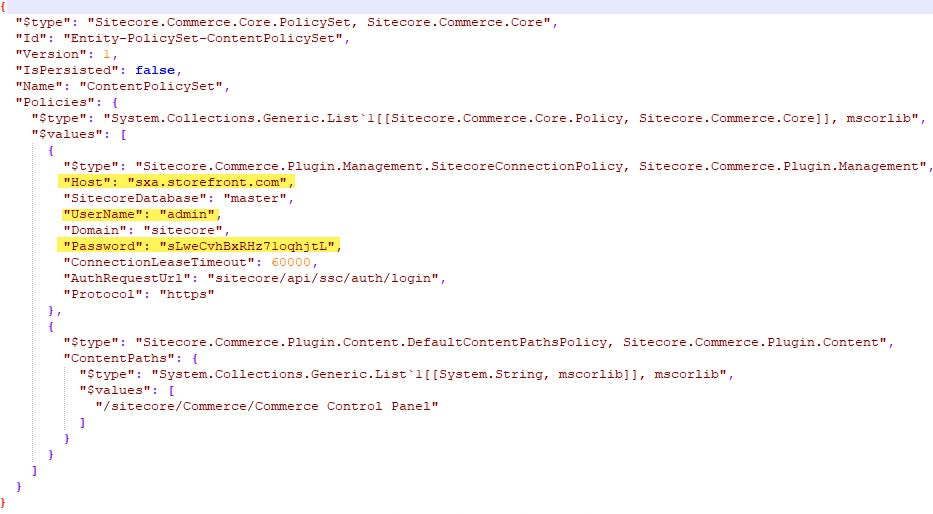
- Rename the C:\deploy\Sitecore.Commerce.Engine.3.0.163.zip file to C:\deploy\Original - Sitecore.Commerce.Engine.3.0.163.zip
- Zip up the Sitecore.Commerce.Engine.3.0.163 folder with file modifications to zip file C:\deploy\Sitecore.Commerce.Engine.3.0.163.zip
- Run the C:\deploy\SIF.Sitecore.Commerce.2.0.19\FirstCommerce-Deploy-Sitecore-Commerce.ps1 script in the PowerShell window (Administrator mode).
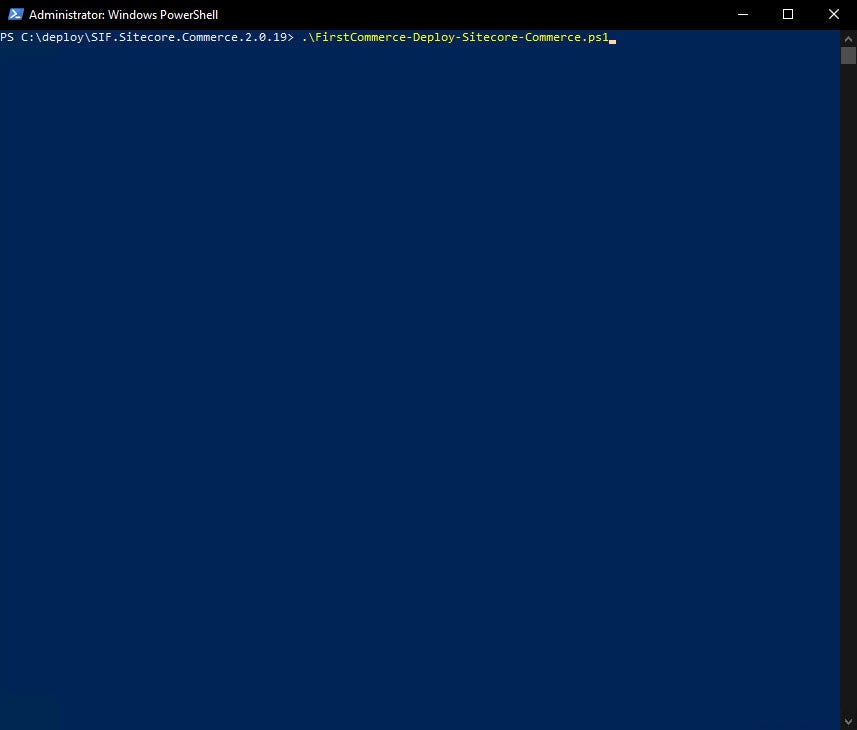
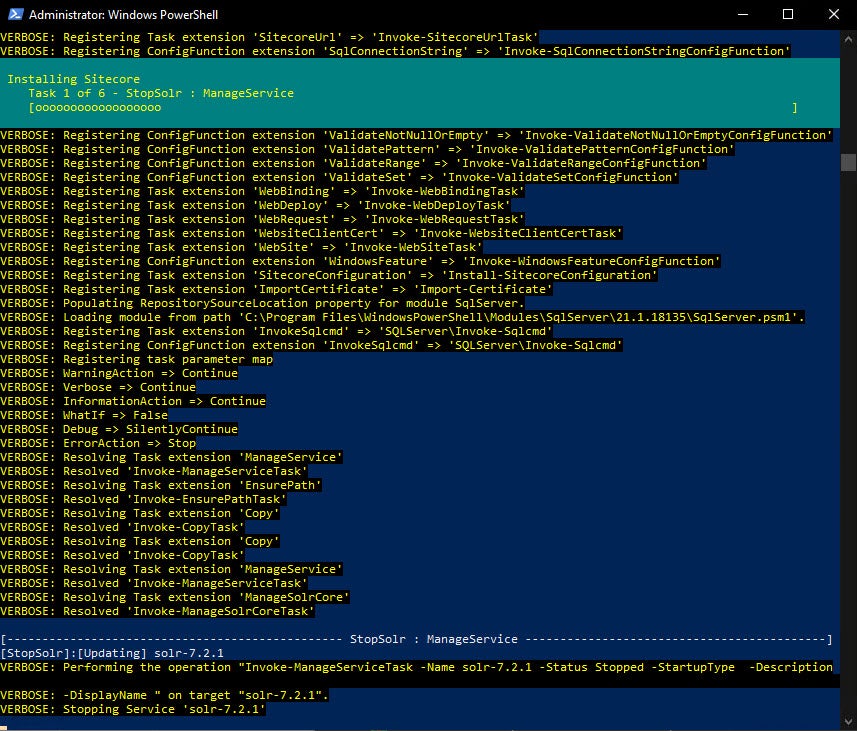
- Take a break or make a friend in the meantime as the script is installing ;).
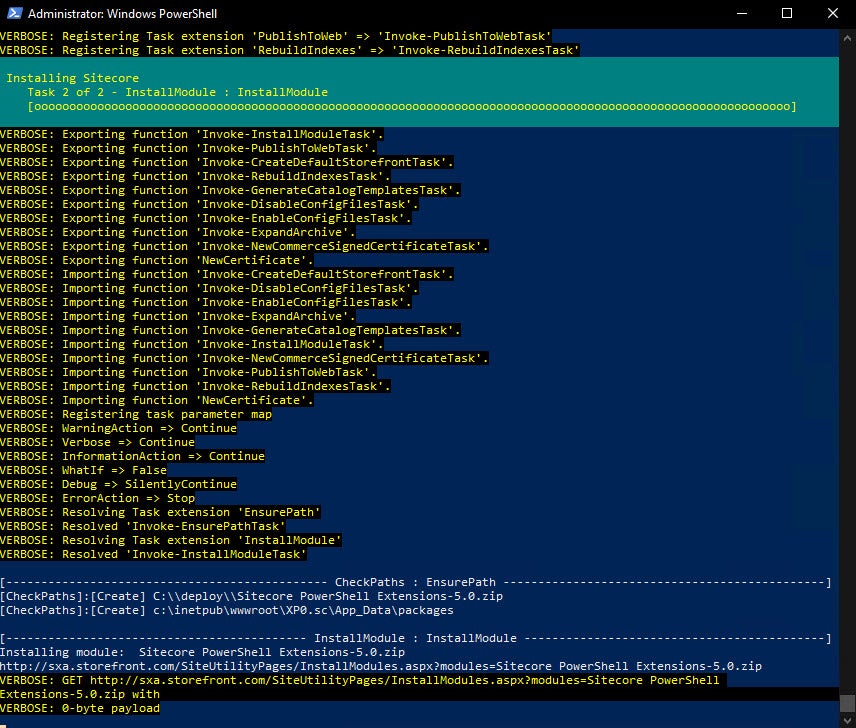
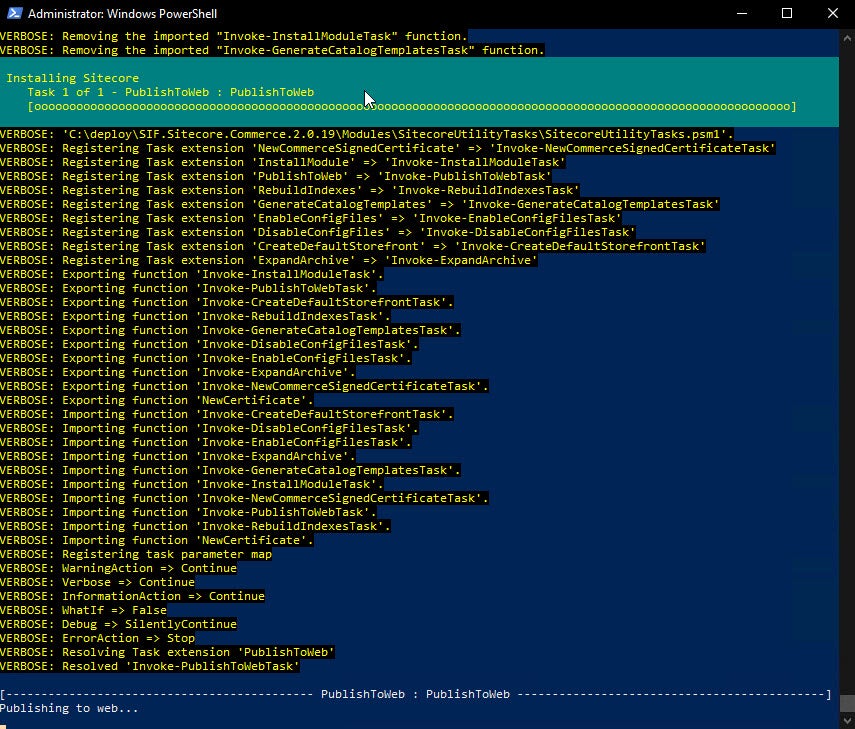
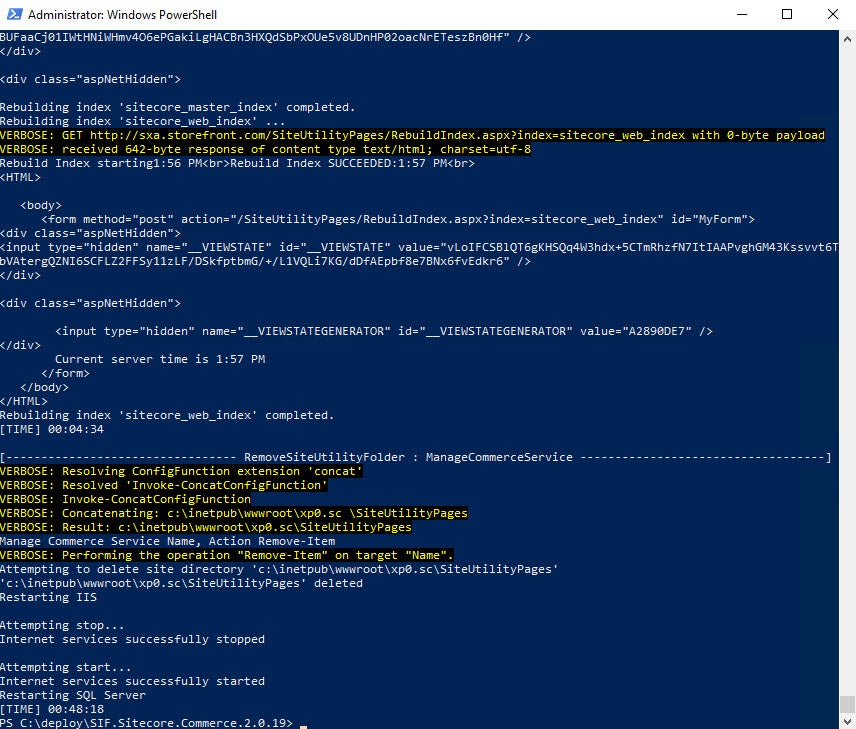
The install finally finished ;).
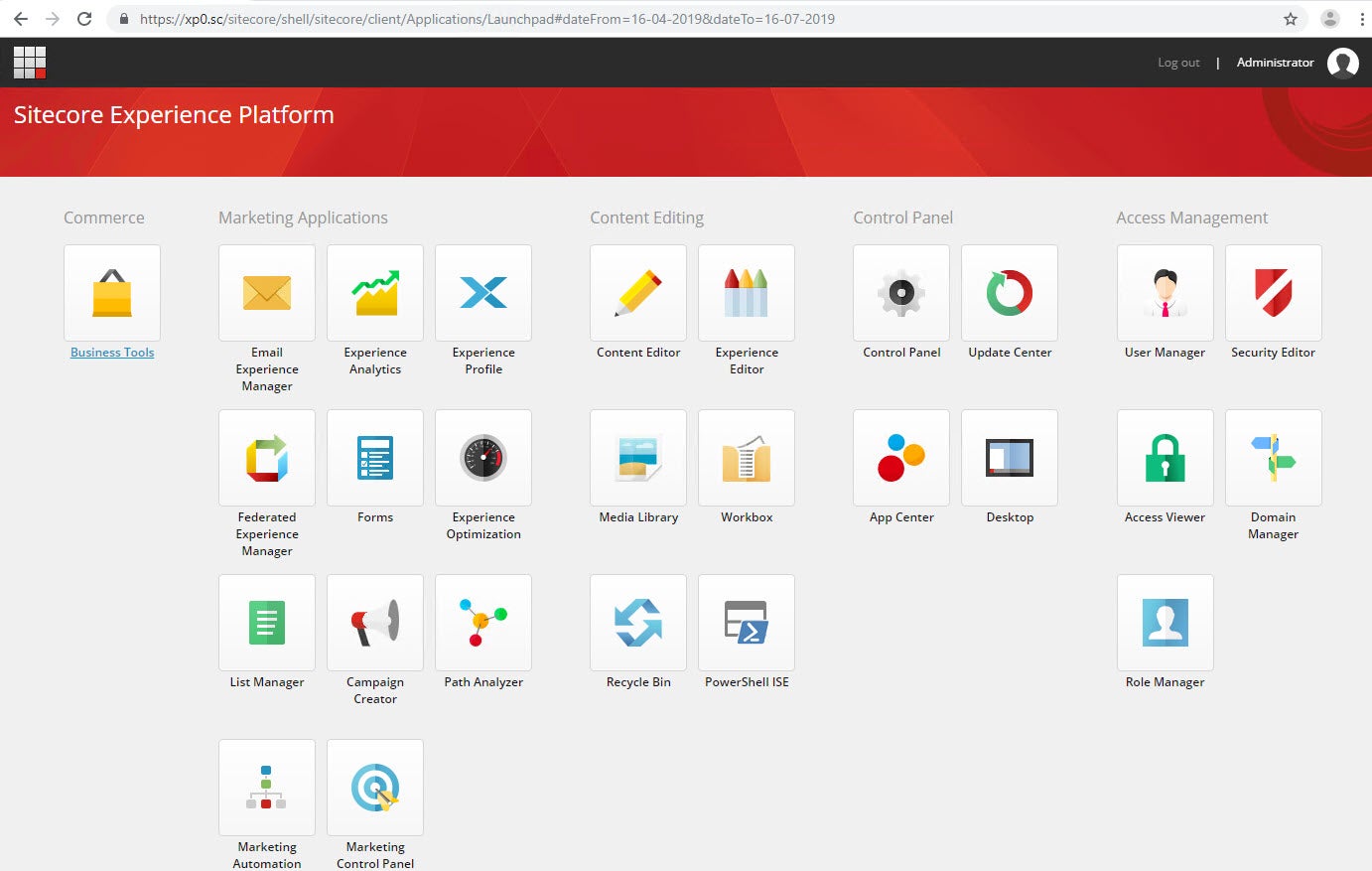
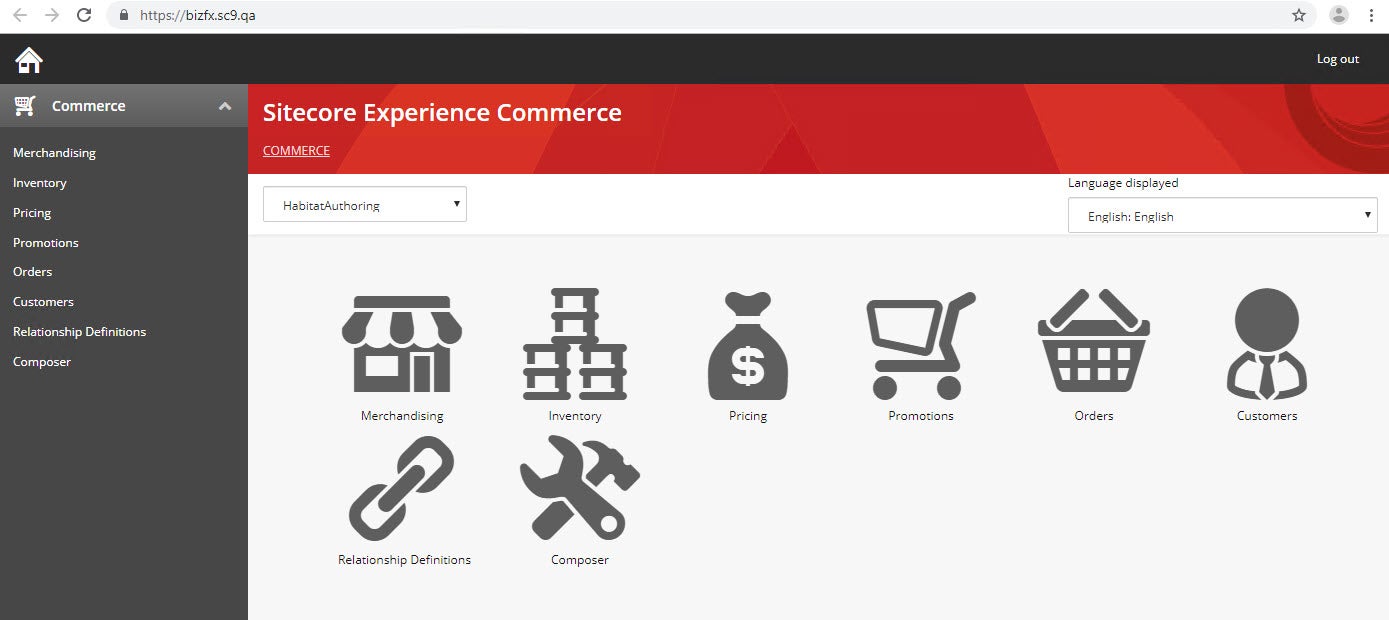
My blog post on Quickest way to install Sitecore 9.1.1 on a Developer Workstation.
If you have any questions or concerns, please get in touch with me. (@akshaysura13 on Twitter or on Slack).

Akshay Sura
Akshay is a nine-time Sitecore MVP and a two-time Kontent.ai. In addition to his work as a solution architect, Akshay is also one of the founders of SUGCON North America 2015, SUGCON India 2018 & 2019, Unofficial Sitecore Training, and Sitecore Slack.
Akshay founded and continues to run the Sitecore Hackathon. As one of the founding partners of Konabos Consulting, Akshay will continue to work with clients to lead projects and mentor their existing teams.


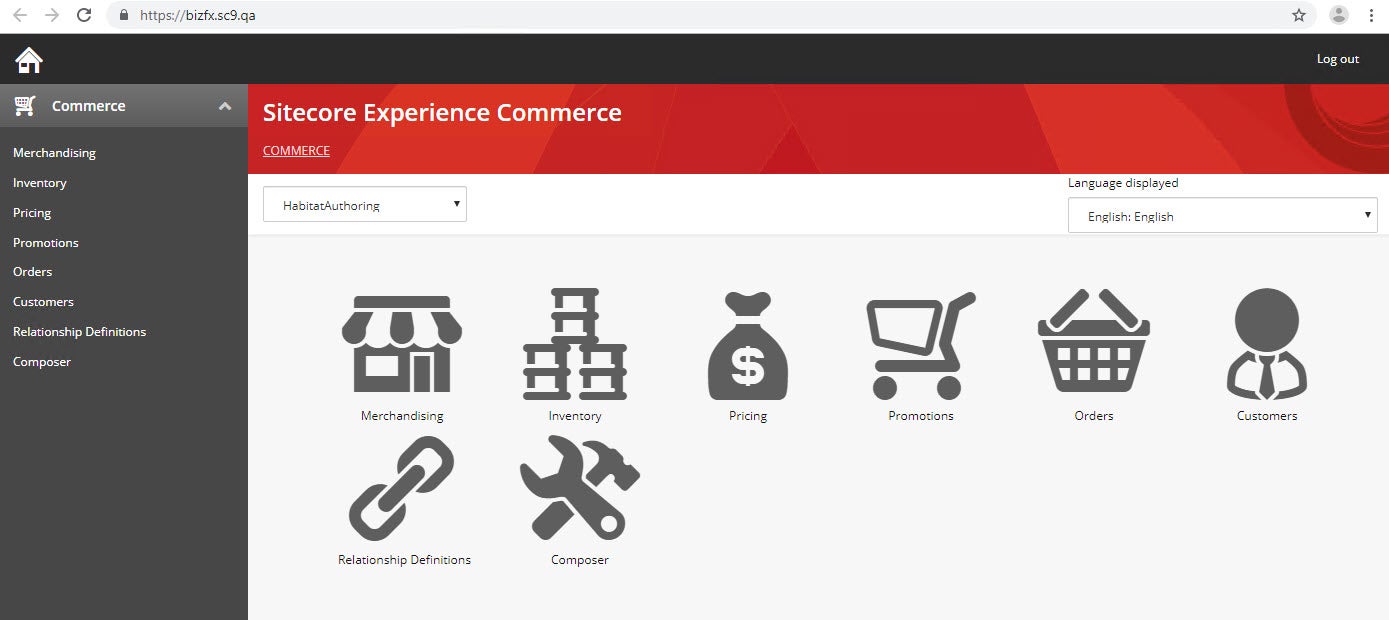
Share on social media